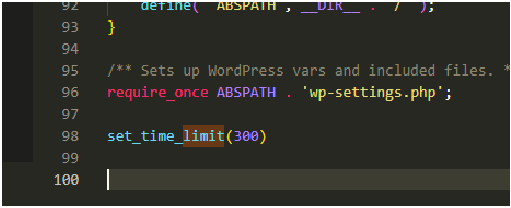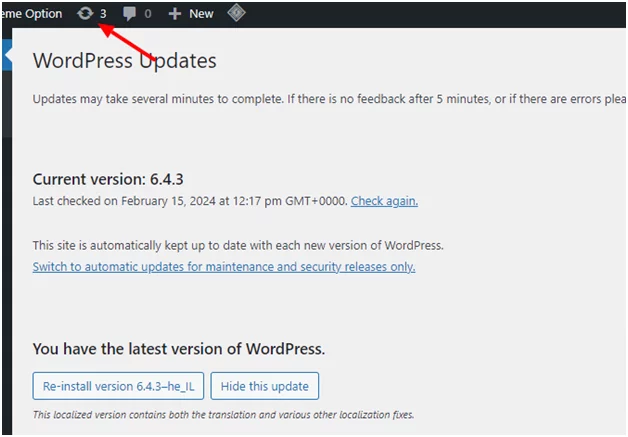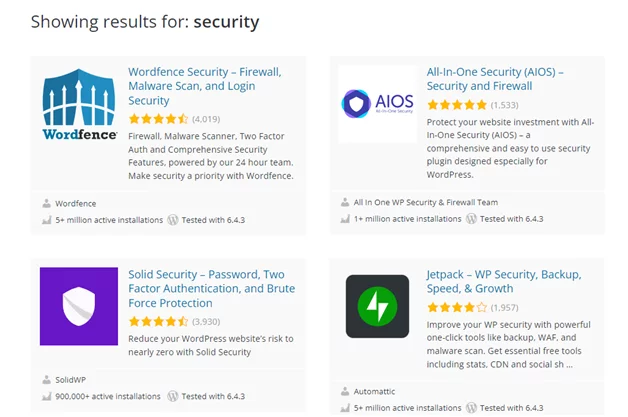To Fix PHP errors in WordPress. PHP errors that you can see on your WordPress site are usually warnings and notices. These are not like internal server error, syntax errors, or fatal errors, which stop your website from loading. Notices and warnings are the kind of errors that do not stop WordPress from loading your website. These messages are intended for developers actually so that they can dig into their site’s code and revise the issue.
Here are some common reasons why PHP errors might occur in WordPress:
- Plugin or Theme Compatibility Issues: Incompatibility between plugins or themes and the WordPress core or other plugins/themes can lead to PHP errors. This can happen when a plugin or theme uses deprecated functions, conflicts with other code, or is not updated to work with the latest version of WordPress.
- Syntax Errors in Code: PHP errors often occur due to syntax errors in PHP code. This can happen when developers make mistakes such as missing semicolons, parentheses, or quotation marks. Even a small error can cause the entire page to break.
- Exhausted PHP Memory Limit: If a WordPress site exceeds its allocated PHP memory limit, it can lead to PHP errors, such as the “Allowed memory size exhausted” error. This typically happens when a plugin or theme consumes more memory than allocated.
- Incorrect File Permissions: Incorrect file permissions on WordPress files and directories can prevent PHP scripts from executing properly, leading to errors. WordPress files should typically have permissions set to 644, and directories should have permissions set to 755.
- Server Configuration Issues: Server misconfigurations, such as outdated PHP versions, disabled PHP modules, or restrictive server settings, can cause PHP errors in WordPress. For example, if a required PHP extension is missing or disabled, certain WordPress features may not work correctly.
- Database Errors: Errors related to database connections, queries, or data corruption can also trigger PHP errors in WordPress. This can happen due to issues with the database server, corrupted database tables, or incorrect configuration settings.
- Security Vulnerabilities: Exploits or vulnerabilities in WordPress core, plugins, or themes can lead to PHP errors, especially if attackers attempt to execute malicious code on the server.
To troubleshoot and resolve PHP errors in WordPress, you can take the following steps:
- Check Error Logs: Review the PHP error logs on your server to identify the specific errors and their causes. This can provide valuable insights into what’s causing the issue.
- Deactivate Plugins and Themes: Temporarily deactivate plugins and switch to a default WordPress theme to see if the error persists. This helps determine if the issue is caused by a specific plugin or theme.
- Increase PHP Memory Limit: If the error is related to memory exhaustion, you can try increasing the PHP memory limit in your server’s PHP configuration or in the wp-config.php file.
- Update WordPress Core, Plugins, and Themes: Ensure that WordPress core, plugins, and themes are up to date to minimize compatibility issues and security vulnerabilities.
- Check File Permissions: Verify that file permissions are correctly set on WordPress files and directories to ensure proper execution of PHP scripts.
- Review Server Configuration: Check your server configuration to ensure that PHP is properly configured and all required PHP extensions are enabled.
- Scan for Malware and Security Issues: Use security plugins or services to scan your WordPress site for malware and security vulnerabilities and take appropriate actions to mitigate them.
By systematically troubleshooting and addressing these potential causes, you can effectively resolve PHP errors in WordPress and ensure the smooth functioning of your website. If you’re unsure about making changes to your server configuration or PHP code, consider seeking assistance from a WordPress developer or your web hosting provider