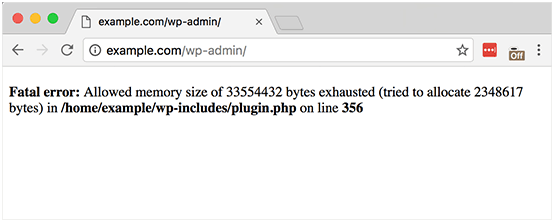
How To Resolve the WordPress Memory Limit Error. The WordPress PHP memory limit is the amount of memory available for scripts to run on your WordPress site. It ensures that the site doesn’t exceed the server’s RAM capacity given by the hosting provider, a WordPress memory limit error typically occurs when the WordPress installation exceeds the memory limit allocated to it.
This error can manifest in various ways, such as a white screen of death, an error message indicating a memory limit exceeded, or a notice in the WordPress admin dashboard.
Here are some common reasons for encountering a WordPress memory limit error:
- Insufficient PHP Memory Allocation: By default, WordPress sets a specific amount of memory that PHP can use for executing scripts. If the website’s plugins, themes, or custom code require more memory than what is allocated, it can lead to a memory limit error.
- Heavy Resource Usage: Certain plugins, themes, or scripts may be inefficiently coded or require a significant amount of memory to execute. This can cause the memory limit to be exceeded, resulting in an error.
- Large File Uploads: Uploading large files, such as images or videos, can consume a significant amount of memory, especially if the server is not configured to handle large file uploads efficiently.
- High Website Traffic: A sudden increase in website traffic or concurrent users can lead to higher memory usage, especially if the server is not adequately provisioned to handle the increased load.
- Database Queries: Complex or poorly optimized database queries can consume memory, especially if they involve large datasets or inefficient query execution plans.
- Misconfigured Server Settings: Server configurations, such as PHP settings or server-level memory limits, may be set too low to accommodate the requirements of the WordPress installation
To resolve and prevent this error from occurring again, you can try the following solutions;
- Increase PHP Memory Limit: You can increase the PHP memory limit allocated to WordPress by modifying the wp-config.php file or the server’s PHP configuration file (php.ini). Increasing the memory limit allows WordPress to use more memory for executing scripts.
- Disable or Replace Problematic Plugins and Themes: Identify and deactivate any plugins or themes that are known to consume a lot of memory or cause memory-related issues. Consider using alternative plugins or themes that are more resource-efficient.
- Optimize Website Performance: Optimize your website’s performance by minimizing the use of resource-intensive scripts, optimizing images and other media files, and implementing caching mechanisms to reduce server load.
- Upgrade Hosting Plan: If your website consistently exceeds the memory limit even after optimization efforts, consider upgrading your hosting plan to one that offers more resources, such as increased memory allocation and better server performance.
By addressing these common causes and implementing appropriate solutions, you can mitigate WordPress memory limit errors and ensure smoother operation of your website









