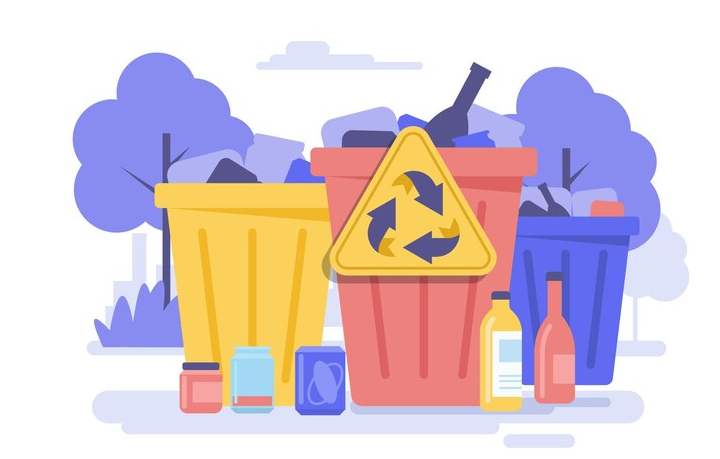How to Restore Your Deleted Blog Posts on WordPress. Whether it’s a key page, an essential plugin file, or an entire gallery of images, accidental deletions can cause major headaches and functionality loss. But fear not, fellow content warriors! This guide equips you with the knowledge and tools to recover your lost data and navigate the treacherous landscape of accidental deletions in WordPress.
How to Restore Your Deleted Blog Posts on WordPress
The Battlefield of Lost Content:
Accidental deletions can strike in various forms, each with its own potential consequences:
- Deleted Posts and Pages:Gone are the carefully crafted content and SEO efforts poured into your website’s heart and soul.
- Missing Media Files:Images, videos, and other multimedia elements vanish, leaving visual gaps and broken functionality.
- Plugin and Theme Files:Crucial files get deleted, causing errors, malfunctions, and a website in disarray.
Facing the Digital Abyss:
Before succumbing to despair, take a deep breath and assess the situation:
- Recently Deleted:Check the “Trash” folder within WordPress. Deleted content often resides there temporarily, allowing for easy recovery.
- Backup Plugins:Have you implemented a backup plugin? If so, rejoice! Restoring a recent backup can bring your lost content back to life.
- Server Logs:Analyze server logs, as they sometimes provide clues about deleted files and their locations.
- Contact Hosting Provider:If all else fails, consider contacting your hosting provider. They might have backups or recovery options available.
Weapons of Data Recovery:
Here’s your arsenal for bringing your content back from the brink:
- Restore from Trash:If your deleted content is still in the trash, simply restore it with a click.
- Utilize Backup Plugins:Restore your website from a backup created before the deletion occurred.
- Use File Recovery Software:In rare cases, specialized software can attempt to recover deleted files from your server.
- Utilize Version Control:If you use a version control system like Git, you can revert to a previous version of your site.
Preventing Future Data Disasters:
Fortify your website against accidental deletions with these proactive measures:
- Implement Backup Plugins:Regularly back up your entire website and store backups securely off-site.
- Enable Version Control:Consider using a version control system like Git to track changes and revert to previous versions if needed.
- Promote User Awareness:Train your team or clients on the importance of caution and double-checking actions before deleting anything.
- Consider Two-Factor Authentication:Enable two-factor authentication for administrator accounts to add an extra layer of security against accidental deletions.