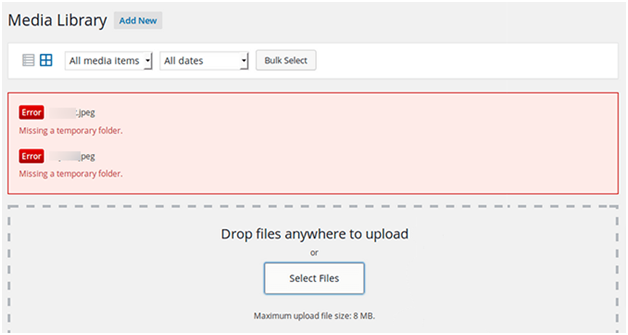
To Fix missing temporary folder. A missing temporary folder indicates a problem with the server’s PHP settings for your website. Whenever you upload an image, theme, or plugin, WordPress stores this data in a temporary folder. When WordPress cannot locate this folder and attempts to upload an image, theme, or plugin, you typically run into this error.
Solve WordPress “Missing Temporary Folder” Error Now
“missing a temporary folder” error in WordPress typically occurs when WordPress is unable to locate or access the temporary directory used for storing files during certain operations, such as file uploads or updates. This error can manifest in various ways, such as being unable to upload media files, install plugins or themes, or perform updates.
Here are some common reasons why this error might occur:
- Incorrect PHP Configuration: If the PHP configuration on your server is missing or misconfigured, it can prevent WordPress from identifying the temporary directory. Specifically, the upload_tmp_dir directive in the PHP configuration file (php.ini) specifies the temporary directory used for file uploads. If this directive is not set or points to an invalid directory, WordPress may encounter the “missing a temporary folder” error.
- Incorrect File Permissions: Improper file permissions on the temporary directory or its parent directories can prevent WordPress from accessing it. Ensure that the temporary directory has appropriate permissions (755 or 777, depending on your server configuration) and is writable by the web server user.
- Server Disk Space Limitations: If the server’s disk space is full or nearly full, it can lead to issues with creating temporary files and directories, resulting in the “missing a temporary folder” error. Check the available disk space on your server and free up space if necessary.
- PHP Safe Mode: If PHP Safe Mode is enabled on your server, it can restrict access to certain directories, including the temporary directory. Safe Mode has been deprecated since PHP 5.3 and should not be used in modern PHP configurations.
- Server or Hosting Environment Issues: Certain server configurations or hosting environments may have restrictions or limitations that affect the creation and use of temporary folders by WordPress. Contact your hosting provider to ensure that the server environment is properly configured to support WordPress operations.
To resolve the “missing a temporary folder” error in WordPress, you can try the following steps:
- Check PHP Configuration: Review the PHP configuration file (php.ini) to ensure that the upload_tmp_dir directive is correctly set to a valid temporary directory. If it’s not set or points to an invalid directory, update it to a valid temporary directory path.
- Verify File Permissions: Check the file permissions of the temporary directory and its parent directories to ensure that they are set correctly and are writable by the web server user. Adjust the permissions if necessary to allow WordPress to create temporary files and directories.
- Free Up Disk Space: If the server’s disk space is limited, free up disk space by removing unnecessary files or increasing the disk space allocation on your server.
- Disable PHP Safe Mode: If PHP Safe Mode is enabled, consider disabling it or switching to a hosting environment that does not have Safe Mode enabled.
- Contact Hosting Provider: If you’re unable to resolve the issue on your own, contact your hosting provider for assistance. They may be able to help diagnose and resolve any server or hosting environment issues that are causing the “missing a temporary folder” error in WordPress.








