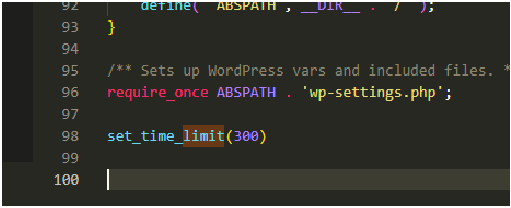Fix WordPress Failed to Write File: Quick Solutions
How to Fix WordPress Failed to Write File to Disk Error. Upload: Failed to write file to disk error is likely caused by incorrect file permissions, when WordPress or another web application attempts to upload a file to the server, but encounters issues when attempting to write the file to disk.
Here are several steps you can take to troubleshoot and resolve this issue:
- Ensure that there is sufficient disk space available on the server to accommodate the uploaded file. If the disk is full or nearly full, the server may not be able to write new files, resulting in this error.
- Verify that the directory where the uploaded files are stored has the correct file permissions. The directory should typically have write permissions (chmod 755 or chmod 777, depending on the server configuration) to allow the web server to write files to it.
- PHP uses a temporary directory to store uploaded files before moving them to their final destination. Ensure that the temporary directory specified in the PHP configuration (upload_tmp_dir directive) exists and has the correct permissions for PHP to write files to it.
- If the uploaded file is large, it may exceed the upload limits configured in PHP. Increase the upload_max_filesize, post_max_size, and max_execution_time directives in the PHP configuration (php.ini file) to allow larger files to be uploaded.
- Review the server configuration to ensure that there are no restrictions or limitations on file uploads imposed by server settings, security modules, or firewall rules.
- Check the server error logs for any additional information or error messages that may provide insight into the cause of the upload failure. Look for any errors related to disk space, file permissions, or file writing operations.
- Try uploading different files to see if the issue is specific to certain file types or sizes. This can help narrow down the cause of the problem.
- As a temporary workaround, you can try uploading the file via FTP or using a file manager provided by your hosting control panel. This bypasses the web application’s file upload functionality and may allow you to upload the file successfully.
By following these steps and troubleshooting the potential causes of the “Upload: Failed to write file to disk” error, you should be able to identify and resolve the issue preventing file uploads on your server.