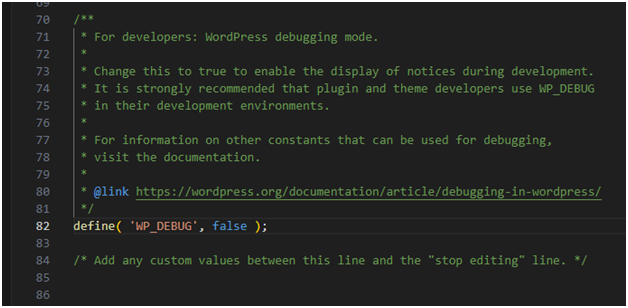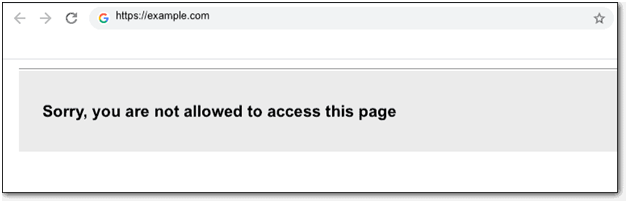
You Are Not Allowed to Access This Page
How to fix Sorry, You Are Not Allowed to Access This Page Error, often stems from common issues with security, permissions, or even outdated software.
Understanding the Error:
Imagine a bouncer guarding a nightclub – entry requires proper identification and clearance. Similarly, WordPress employs security measures to ensure only authorized users access specific pages. This error arises when something disrupts the communication between your website’s files and database, essentially confusing the “bouncer” and denying access.
Potential Culprits:
- Data Discrepancies:Think of conflicting information between your website’s files and database like having two IDs with different names. This mismatch creates authentication hurdles, leaving you locked out.
- Password Problems:Remember the crucial wp-config.php file holding website credentials? An incorrect username or password there is like using the wrong key – no matter how hard you try, the door won’t open.
- Outdated PHP:Just like outdated software on your phone, an old PHP version on your website can cause compatibility issues and security vulnerabilities. Imagine trying to open a modern door with an antique key – it simply won’t work.
- Permission Puzzles:Incorrect file permissions act like locked doors, preventing access even with the right key. Think of them as security clearances needed for different areas of your website.
- Theme & Plugin Conflicts:Newly installed themes or plugins can sometimes introduce compatibility issues, creating roadblocks that trigger the error message.
- Database Prefix Mismatch: If you migrated your site from another environment, a mismatch between the wp-config.php database prefix and the actual database can lead to confusion and access denial.
- Security Threats: In rare cases, malware or malicious code might be manipulating your website’s files or database, causing security measures to lock you out.
Unlocking Solutions:
Now, let’s equip you with the tools to diagnose and defeat the error:
1. Start Simple:
- Revert Recent Changes:Did you recently install a new theme, plugin, or update? Consider “rewinding” by deactivating plugins, using the WP Rollback plugin to revert changes, or even restoring from a backup (remember, backups are your website’s best friend!).
2. Unveiling Secrets:
- Enable WP_DEBUG:Activate this mode to reveal potential PHP errors lurking behind the scenes. Check individual pages and the debug.log file for clues leading you to the culprit.
3. Consult the Oracle:
- Analyze Server Logs:Your hosting provider’s error log holds valuable insights, like an oracle whispering hidden messages that might point to the root cause. Access and interpret these logs based on your provider’s guide.
4. Advanced Techniques:
- Check Security Notifications:If you use a security plugin like Wordfence, review recent notifications for alerts related to the error timeframe. These watchful guardians might have spotted the problem before you!
- Verify File Permissions:Ensure correct file permissions (755 for directories, 644 for files) using your hosting panel or an FTP client. Think of it as giving your website the correct keys to unlock its doors.
- Isolate Theme & Plugin Conflicts:Temporarily deactivate all plugins and your active theme. If the error vanishes, reactivate them one by one to identify the troublemaker like a detective at a costume party.
- Reset .htaccess:If the .htaccess file is causing issues, rename it and upload a fresh version with basic WordPress rules. Consider this a digital reboot to clear any confusion.
- Upgrade PHP:Update to the latest compatible PHP version for better performance and security. It’s like updating your phone’s software to fix bugs and vulnerabilities.
- Database Prefix Check:Did you migrate your site? Check if the database table prefix in wp-config.php matches the actual database. A mismatch can create confusion.
- Last Resort Reset:For extreme cases, consider exporting your data, creating a new WordPress installation, and importing your content back (remember, backups are crucial!). This option comes with data loss, so use it with caution.
- Remember: Start with simpler solutions and escalate as needed. Patience and a methodical approach are key to identifying the root cause and applying the right fix.
Additional Tips:
- Back up your site regularly. Prevention is always better than cure!