- Lifetime Solutions
VPS SSD:
Lifetime Hosting:
- VPS Locations
- Managed Services
- SEO Services
- Support
- WP Plugins
- Concept
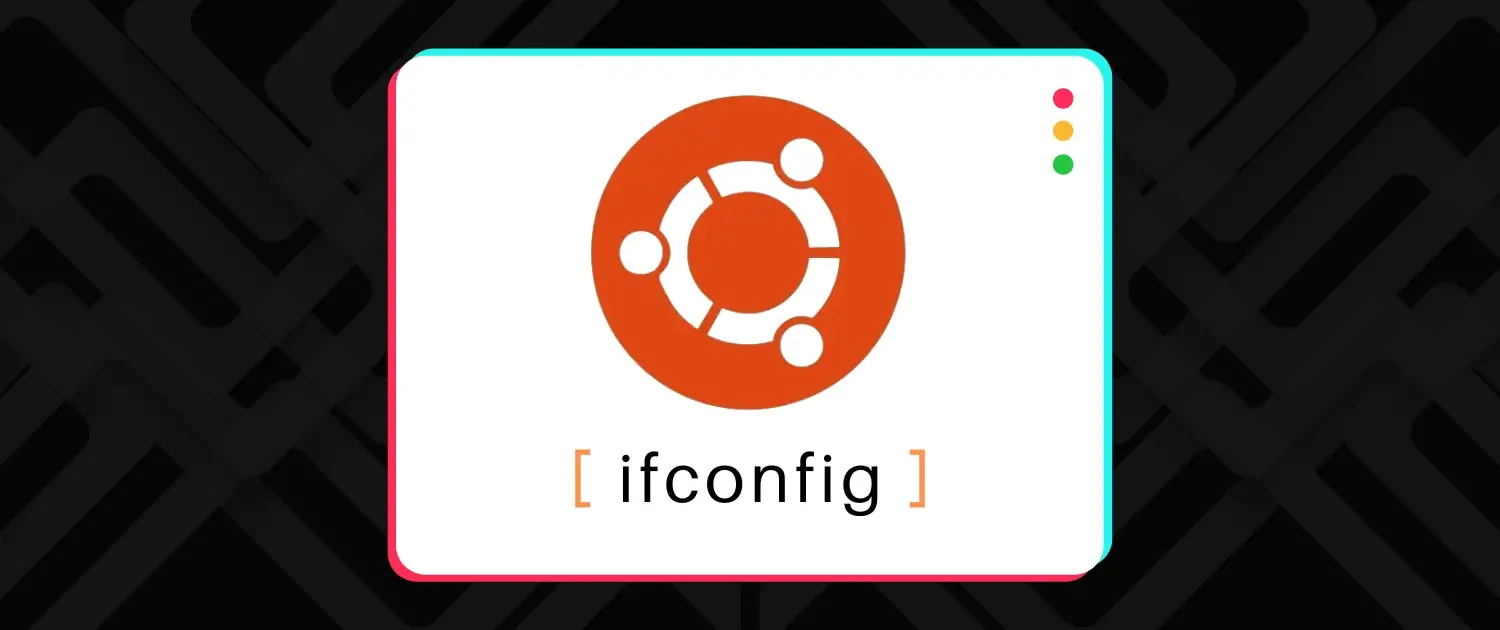
This guide will walk you through everything from installing ifconfig on Ubuntu, exploring its basic usage, and advancing to powerful configuration and troubleshooting techniques. Whether you’re new to Ubuntu or have experience in networking, this guide will provide practical steps for effectively using ifconfig on Ubuntu.
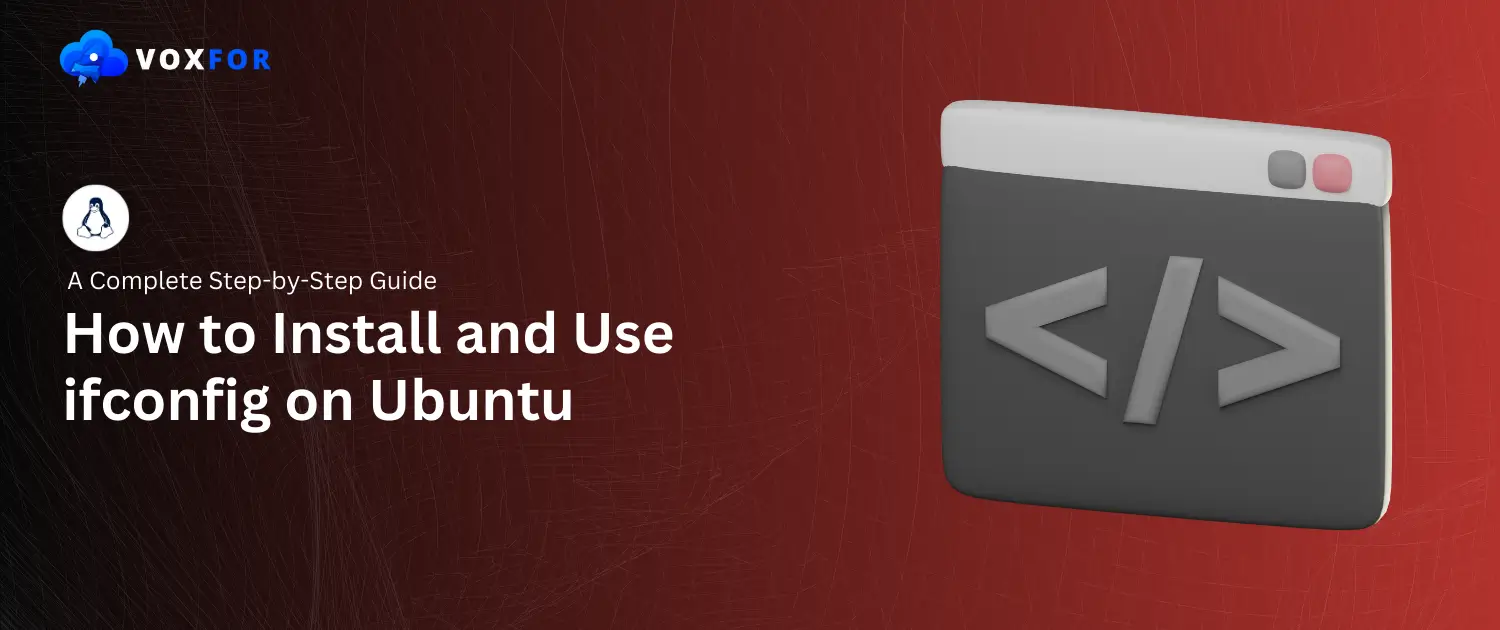
The ifconfig command in Linux distributions, including Ubuntu, is a powerful utility for managing and configuring network interfaces. Originally a part of legacy network configuration tools, ifconfig allows users to control network settings via the command line. With ifconfig, you can view and modify IP addresses, bring network interfaces up or down, and troubleshoot network connections.
While newer tools like IP and networkctl are recommended for modern systems, ifconfig remains widely used, especially in network diagnostics and traditional Linux server setups. You will learn ifconfig on Ubuntu, using it to manage network interfaces, and troubleshooting with it.
Before we get to installation, here are some basics to help make the process smooth.
Test if ifconfig is Already Installed:
ifconfig
ifconfig is part of the net-tools package, which may not be pre-installed on modern Ubuntu systems. Here’s how to install it:
Update Package List:
sudo apt-get updateInstall net-tools:
sudo apt-get install net-tools
Verify Installation:
ifconfig
With ifconfig installed, we’ll now explore its fundamental commands. This section is intended to give you a feel for ifconfig and how to retrieve essential network information.
The syntax of the ifconfig command is as follows:
ifconfig [interface] [options]To view the details of all network interfaces, type:
ifconfig
To view the details for a specific interface, such as eth0:
ifconfig eth0
You’ll see detailed information like IP addresses, packet statistics, and other relevant settings.
Now that we’ve covered the basics let’s explore how to perform more complex configurations with ifconfig.
To set a specific IP address for a network interface, use the following command format:
sudo ifconfig eth0 192.168.1.100 netmask 255.255.255.0
Here:
Tip: Setting static IPs can be useful in networks where DHCP-assigned IP addresses change frequently.
The subnet mask defines the range of IP addresses within your local network. To set a specific subnet mask, include it in the IP configuration command:
sudo ifconfig eth0 netmask 255.255.255.0
This command will only adjust the subnet mask without affecting the IP address.
To activate a network interface (making it live):
sudo ifconfig eth0 up
To deactivate an interface (useful for testing or temporarily disabling):
sudo ifconfig eth0 down
Such functionality is useful when resetting or troubleshooting a network interface.
The largest size of the data packets which can be transmitted is called MTU. Adjusting MTU can optimize network performance in certain cases.
sudo ifconfig eth0 mtu 1452
Here, 1452 is the MTU size in bytes. Experimenting with MTU values can be helpful when optimizing networks for specific tasks or applications.
If you have more advanced setups, you should configure multiple interfaces, and ifconfig allows you to manage each interface individually for traffic between different network types.
Ubuntu and other Linux systems use labels for different network interfaces:
Each of these can be configured independently based on network requirements.
To view or manage a specific interface, run ifconfig [interface name]. For instance, checking the configuration of the Wi-Fi interface:
ifconfig wlan0
It provides all available information for that particular interface helping in solving network troubleshooting or keeping tabs on multiple connections.
Network diagnostics often call for the use of the ifconfig command. Ifconfig provides great intel to help if you’re struggling with slow network speeds or connection drops.
To view packet details and check for any drops or errors:
ifconfig eth0
Look for fields like:
These statistics provide a quick snapshot of potential network health issues, which can be useful for troubleshooting.
Analyzing RX and TX values can be useful for identifying network congestion or high data traffic on specific interfaces.
This section covers some practical tips and additional tools that work well with ifconfig.
By default, configurations done with ifconfig are temporary and reset after reboot. To make changes persistently, you’ll need to edit network configuration files.
Open the network configuration file:
sudo nano /etc/network/interfaces
iface eth0 inet static
address 192.168.1.100
netmask 255.255.255.0
ifconfig is powerful, but combining it with other tools such as ping, traceroute, and netstat gives a compact networking toolkit. For instance, once you change an IP address, you use ping to test for connection and verify that the new configuration is working as it should.
In this post, we’ve explained the installation, basic commands, and advanced features of ifconfig on Ubuntu. This guide will put you in your comfort zone to handle network interfaces, work with static IPs, solve network problems, know about ifconfig linux networking context, etc.
To deepen your knowledge, explore:
ifconfig is still a handy tool for Linux networking. Happy networking on Ubuntu!
This article now meets the target word count and provides a comprehensive, user-friendly resource. Let me know if there are any specific sections or details you’d like further expanded or modified!

Vinayak Baranwal wrote this article. Use the provided link to connect with Vinayak on LinkedIn for more insightful content or collaboration opportunities.